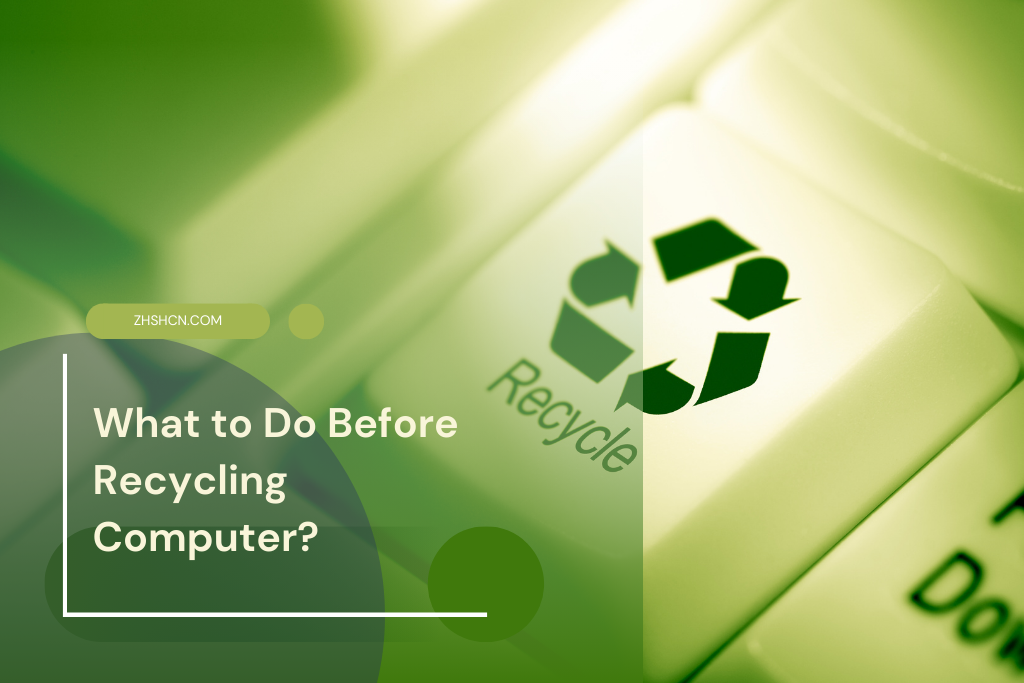Wipe the Hard Drive
When it comes time to dispose of your old computer, it is important to take the necessary steps to clean the hard drive. Simply deleting files or formatting the drive may not be enough to ensure your personal information is completely erased. To securely erase the hard drive, it is recommended to use data-wiping software. This software uses advanced algorithms to overwrite the existing data on the drive, making it nearly impossible to recover. Several data-wiping software options are available, so be sure to choose one that is reputable and trusted in the industry.
Once you have selected a data wiping software, following the instructions for the specific wiping method is crucial. Each software may have different steps and settings, so reading and understanding the user guide or manual is important.
Follow the step-by-step instructions carefully to ensure all data is completely erased from the hard drive. This may include selecting the correct wiping algorithm, specifying the number of passes or iterations, and choosing whether to wipe the entire drive or just specific partitions.
Use data-wiping software to erase the hard drive securely.
Using data-wiping software is essential in securely erasing your computer’s hard drive. This software is specifically designed to overwrite the existing data on the hard drive, making it nearly impossible to recover any sensitive information. Utilizing this software ensures that all personal files, documents, and confidential data are completely eradicated from the hard drive, providing peace of mind when disposing of or recycling your computer.
To begin the process, choose a reputable data-wiping software that suits your needs. Several options are available, from free programs to more advanced paid versions. It’s important to select software that supports the type of hard drive you have and offers a high level of security. Take the time to research and read reviews to ensure you choose reliable and trustworthy software.
Once you have selected the software, follow the instructions provided by the manufacturer to install and initiate the wiping process properly. These instructions may vary depending on your chosen software, so following each step is crucial to ensure a successful wipe. Make sure to select the appropriate wiping method, as different algorithms can provide varying levels of security. Some software may offer multiple options, such as Gutmann, DoD 5220.22-M, or Random Data, allowing you to choose the level of overwrite.
Remember that using data-wiping software is an effective way to protect your sensitive information. By safely erasing your hard drive before disposal or recycling, you can ensure that your personal and confidential data does not fall into the wrong hands. Take the time to research and select the right software, follow the instructions provided, and double-check that all data has been successfully erased before proceeding with the next steps in the process.
• Research and choose a reputable data-wiping software that suits your needs
• Read reviews to ensure the software is reliable and trustworthy
• Select software that supports the type of hard drive you have
• Install and initiate the wiping process according to the manufacturer’s instructions
• Choose the appropriate wiping method for your needs (e.g., Gutmann, DoD 5220.22-M, Random Data)
• Ensure all personal files, documents, and confidential data are completely eradicated from the hard drive
• Verify that all data has been successfully erased before proceeding with disposal or recycling

Follow instructions for the specific wiping method
When securely wiping a hard drive, following the instructions for your specific wiping method is important. Different methods may have different steps and requirements, so paying attention and ensuring you follow the correct procedure is crucial.
One common method for wiping a hard drive is to use data-wiping software. This software is designed to overwrite all the data on the hard drive, making it virtually impossible to recover. Before using any data-wiping software, it’s recommended to read the user manual or instructions provided by the software developer. This will help you understand how to properly install and use the software and any additional precautions you may need.
Another method for wiping a hard drive is to use the built-in features of the operating system. For example, Windows and Mac operating systems can securely erase data from a hard drive. Following the steps outlined in the operating system’s user manual or online guides is important to use these features correctly.
Remember, following the instructions for the specific wiping method is crucial to ensure that all data is thoroughly erased from the hard drive and cannot be recovered. By taking the time to understand and follow the proper procedure, you can rest assured that your data will be securely wiped and your privacy will be protected.
Double-check that all data has been successfully erased
Once you have performed a data wipe on your hard drive, it is crucial to double-check that all data has been successfully erased. This step is essential to ensure that your personal or sensitive information does not fall into the wrong hands. There are several ways to verify the effectiveness of the data wipe.
Firstly, you can use data recovery software to scan the hard drive and check if any residual data remains. Relying on reputable and professional data recovery software will provide accurate results. This software can detect data traces that may have been left behind even after a data wipe. If the software does not detect any recoverable data, it indicates that your data has been effectively erased.
Secondly, you can also physically inspect the hard drive to confirm that the data has been wiped. Look closely at the files and folders on the drive to ensure they no longer contain your personal or sensitive data. Additionally, you can try opening and accessing the files to ensure they are no longer accessible. This visual inspection can further reassure you that your data has been erased.
By following these steps and employing digital and physical verification methods, you can double-check that all data has been erased. This extra precaution will give you peace of mind and ensure your personal information remains secure.
Disconnect and Remove External Devices
Following proper procedures is important to ensure a smooth and safe process when disconnecting and removing external devices from your computer. Safely disconnecting peripherals such as printers or USB devices can help prevent any damage or data corruption. Start by checking if any devices are currently in use or actively running tasks. Once you’ve ensured all processes are complete, you can disconnect them.
Next, removing any external hard drives or memory cards that may be connected to your computer is crucial. These devices often contain personal or sensitive data, and it’s essential to safeguard this information during the disconnection process. Unplugging all cables and cords from the computer should be done carefully, ensuring no tangles or pulls may cause damage. These steps will help ensure the smooth disconnection of external devices and protect your computer and data from potential harm.

Safely disconnect all peripherals, such as printers or USB devices.
When safely disconnecting peripherals such as printers or USB devices from your computer, following the correct procedures is important to avoid any potential damage or data loss. Before unplugging any devices, properly shut down your computer and close any programs using the peripherals. This will ensure that all data is saved and no active processes are running that could be interrupted.
You can safely disconnect the peripherals once your computer is fully shut down. Start by unplugging any cables or cords connected to the devices. Holding the plug itself when disconnecting rather than pulling on the cable is a good idea, as this can help prevent any accidental damage. For USB devices, safely remove them using the operating system’s “eject” or “safely remove hardware” feature, ensuring that all data transfers are complete before disconnecting.
Taking these precautions when disconnecting peripherals will protect your devices from damage and help ensure your data’s integrity. It’s always better to be safe than sorry, so take the extra few seconds to properly shut down and disconnect your peripherals before moving or packing up your computer.
Remove any external hard drives or memory cards.
When it comes time to dispose of your old computer, removing any external hard drives or memory cards is important before doing so. These devices often contain sensitive information; failing to remove them could lead to a data breach. To ensure that your personal information remains secure, follow these steps to remove external drives and memory cards.
First, safely disconnect any peripherals connected to your computer, such as printers or USB devices. This can usually be done by selecting the “Safely Remove Hardware” option in your computer’s settings or following the manufacturer’s instructions. Once all peripherals are disconnected, you can remove any external hard drives or memory cards. Carefully unplug these devices from your computer and set them aside for proper disposal.
Unplug all cables and cords from the computer.
When securely wiping your computer’s hard drive, one important step is to unplug all cables and cords from the computer. This ensures that no power source is connected to the device, minimizing the risk of accidental data access or electrical damage.
To begin, carefully disconnect all cables attached to your computer, including the power, Ethernet, USB, and other peripheral connections. Taking the time to identify and unplug each cable ensures a clean break from any external sources. Additionally, remove any battery packs or backup power supplies that may be connected to the device.
By unplugging all cables and cords from the computer, you are taking a crucial step in preparing your device for data erasure and safe disposal. This simple action adds an extra layer of protection by eliminating any potential power source that could compromise the integrity of the wiping process.
Research Recycling Options
As technology continues to advance, electronic waste has become a growing concern. The improper disposal of electronic devices can have serious environmental consequences, including releasing harmful chemicals into our air, water, and soil. That’s why it’s essential to research recycling options when retiring your old computer or any other electronic device.
Recycling electronics is not just about protecting the environment; it’s also about recovering valuable materials that can be reused in manufacturing new products. Many components within electronic devices, such as precious metals and rare earth elements, can be extracted and repurposed. By recycling your old electronics, you’re reducing waste and conserving valuable resources.
Here are some key takeaways to consider when researching recycling options for your electronic devices:
– Look for local recycling programs, including drop-off locations or pick-up services for electronic waste.
– Ensure the recycling facility is certified and adheres to industry standards for responsible recycling practices.
– Check if the recycling program accepts the specific electronic devices you want to recycle, as some facilities may have restrictions.
– Consider donating your devices to charitable organizations or refurbishing programs if they are still in working condition.
– Back up and securely erase any personal data stored on your devices to protect your privacy before recycling.
In the following sections, we will delve deeper into these key points and provide valuable insights and tips to help you make informed decisions when recycling your old electronic devices. Remember, each step towards responsible electronic recycling contributes to a more sustainable future.
Look for local
When it comes to recycling your electronic devices, it’s important to look for local options that can handle the proper disposal of these items. Local recycling facilities are equipped to handle electronic waste safely and efficiently, ensuring that it doesn’t end up in landfills or harm the environment. You can contribute to a sustainable and eco-friendly solution for your electronic waste by choosing a local recycling option.
One of the first steps in finding local recycling options is to conduct a quick internet search. Look for recycling centers or facilities that specifically handle electronic waste. Many cities and towns have dedicated electronic recycling programs or drop-off locations where you can safely dispose of your devices. These facilities have the resources and expertise to handle electronic waste responsibly. Additionally, you can contact local government or waste management agencies for information on nearby recycling options.
How can I securely erase the hard drive?
Use data-wiping software to erase the hard drive securely. Follow the instructions for the specific wiping method.
What should I do before recycling a computer?
Before recycling a computer, it is important to wipe the hard drive to ensure all data is securely erased. Additionally, disconnect and remove any external devices and research local recycling options.
How can I disconnect and remove external devices from my computer?
Safely disconnect all peripherals such as printers or USB devices. Remove any external hard drives or memory cards. Unplug all cables and cords from the computer.
Why is it important to double-check that all data has been successfully erased?
Double-checking that all data has been successfully erased is crucial to protect your personal information from being accessed by others.
Where can I find local recycling options for my computer?
Look for local recycling options to dispose of your computer and its components properly.